Are you a designer looking to bring your designs to life on the web? Or perhaps you’re a business owner looking to create a professional website for your company. Either way, you’ll likely want to use a website builder to make the process as easy and hassle-free as possible.
One popular website builder that is gaining a lot of traction lately is Elementor. It’s a drag-and-drop page builder plugin for WordPress that allows you to create professional-looking websites with minimal coding knowledge.
In this tutorial, we’ll show you how to create a WordPress website using Elementor and Figma, a cloud-based design tool that is perfect for creating wireframes, prototypes, and high-fidelity designs.
Step 1: Set up a WordPress website on your hosting server
The first step in creating a WordPress website is to set up a hosting account. There are many hosting providers to choose from, such as Bluehost, SiteGround, and GoDaddy. Simply sign up for an account and follow the instructions to set up your hosting account and install WordPress.
Step 2: Install the Elementor plugin on your WordPress site
Once you have your WordPress website set up, the next step is to install the Elementor plugin. This can be done by going to the “Plugins” section in your WordPress dashboard and clicking “Add New.” Then, search for “Elementor” and click “Install Now.”
Step 3: Design your website in Figma
Now it’s time to start designing your website! Figma is a powerful design tool that allows you to create wireframes, prototypes, and high-fidelity designs for your website. It’s cloud-based, so you can access your designs from anywhere and collaborate with team members in real time.
To get started, create a new file in Figma and start designing your website. You can use pre-designed templates or create your own layout from scratch.
Step 4: Export your design from Figma as a .zip file
Once you’re happy with your design, it’s time to export it for use in Elementor. To do this, select the elements you want to export and go to the “File” menu. Click “Export” and select “Export As.” Choose “ZIP” as the file format and save the file to your computer.
Step 5: Import your design into Elementor
Now it’s time to bring your design into Elementor. In the Elementor editor, click the “Import” button and select the .zip file you exported from Figma. Elementor will automatically create a new page based on your design.
Step 6: Customize your design with Elementor
Now that your design is imported into Elementor, you can start customizing it to your liking. Use the drag-and-drop interface to add and edit elements, such as text blocks, images, and buttons. You can also use the various customization options to fine-tune your design and make it look exactly how you want it to.
Step 7: Preview and publish your website
When you’re happy with your design, click the “Preview” button to see how your website will look on different devices. If you’re satisfied with how everything looks, it’s time to make your website live! Click the “Publish” button to make your website visible to the world.
And that’s it! You now have a professional
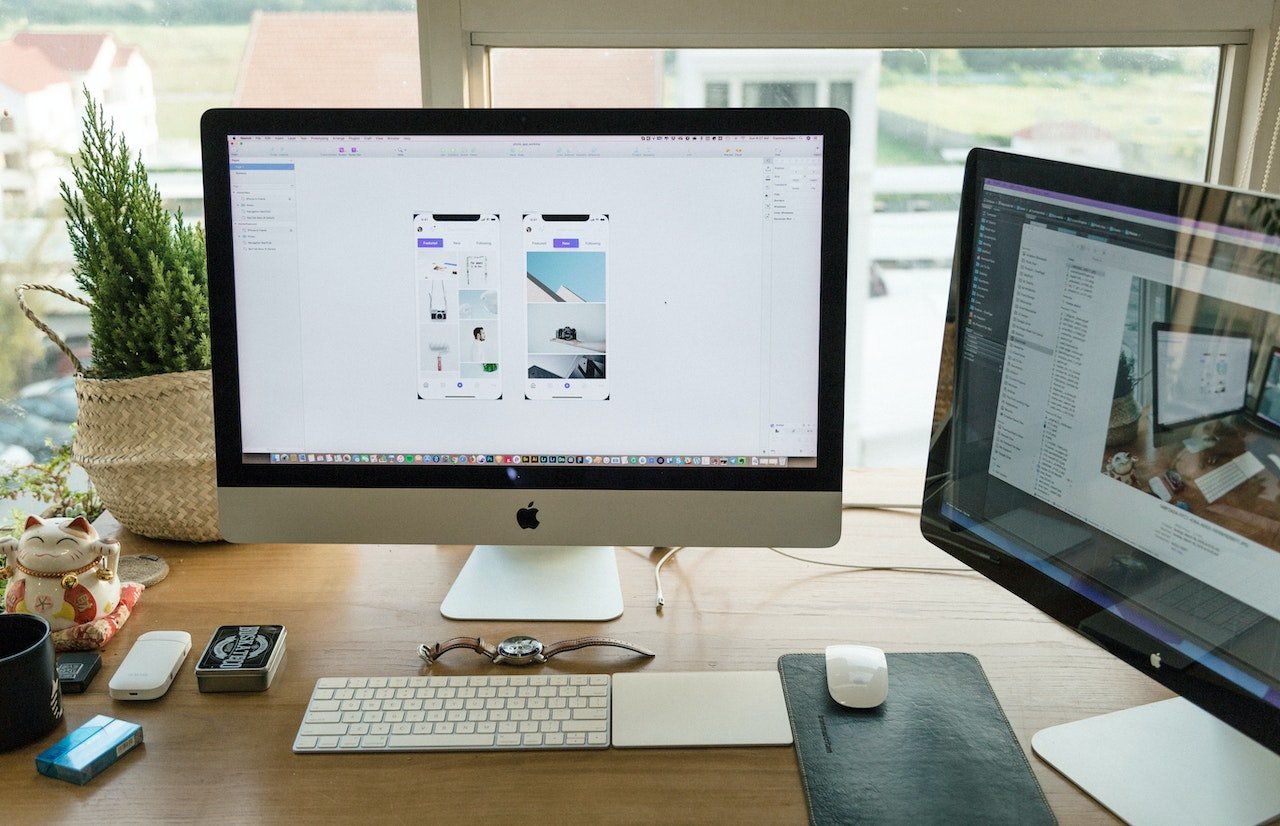

18 thoughts on “From Figma Design to WordPress Website using Elementor: A Step-by-Step Guide”
rZi IIJvtoG DcxDFaAt injigyH BPlhK IWVId KEnSTwxN
**mind vault**
mind vault is a premium cognitive support formula created for adults 45+. It’s thoughtfully designed to help maintain clear thinking
**breathe**
breathe is a plant-powered tincture crafted to promote lung performance and enhance your breathing quality.
Your point of view caught my eye and was very interesting. Thanks. I have a question for you. https://accounts.binance.com/pl/register?ref=UM6SMJM3
Thank you for your sharing. I am worried that I lack creative ideas. It is your article that makes me full of hope. Thank you. But, I have a question, can you help me? https://accounts.binance.info/register-person?ref=IXBIAFVY
Thanks for sharing. I read many of your blog posts, cool, your blog is very good.
Can you be more specific about the content of your article? After reading it, I still have some doubts. Hope you can help me. https://www.binance.com/hu/register?ref=IQY5TET4
Thanks for sharing. I read many of your blog posts, cool, your blog is very good. https://accounts.binance.com/hu/register?ref=IQY5TET4
Your article helped me a lot, is there any more related content? Thanks! https://accounts.binance.com/register-person?ref=IHJUI7TF
Thanks for sharing. I read many of your blog posts, cool, your blog is very good.
Thanks for sharing. I read many of your blog posts, cool, your blog is very good.
Your point of view caught my eye and was very interesting. Thanks. I have a question for you. https://accounts.binance.info/en/register?ref=JHQQKNKN
Yo, Luckykingph! Just tried my luck here. Solid platform, easy to navigate. Hoping to hit that jackpot soon Keep up the good work! Check them out now luckykingph
I don’t think the title of your article matches the content lol. Just kidding, mainly because I had some doubts after reading the article. https://accounts.binance.com/register-person?ref=IXBIAFVY
Can you be more specific about the content of your article? After reading it, I still have some doubts. Hope you can help me. https://www.binance.com/register?ref=IXBIAFVY
I don’t think the title of your article matches the content lol. Just kidding, mainly because I had some doubts after reading the article.
Your article helped me a lot, is there any more related content? Thanks! https://accounts.binance.info/ar/register-person?ref=PORL8W0Z
Your point of view caught my eye and was very interesting. Thanks. I have a question for you.